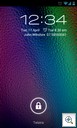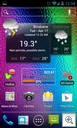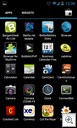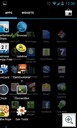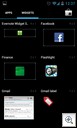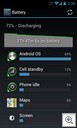04.17.12
CyanogenMod on my SGS2
As I mentioned on Google+ (which I use for my geek talk), I really didn’t like the idea of TouchWiz being put on top of Ice Cream Sandwich (Android 4.0) for my Galaxy S2. The fact that this update was coming up fast over here in Australia made me think about it more, and having ICS on my Transformer Prime and really enjoying it really sealed the deal for me. So, I went through the fun of figuring out exactly what I needed to do to get a better system on the phone than Samsung was going to give me.
I went for CyanogenMod because it was what I knew and I had a friend that had a lot of good success with it. It also appeared very well supported and wasn’t trying to be anything more than a good alternative firmware – solid and useful rather than crazy bells and whistles, at least that’s the impression I had. CyanogenMod9 was based on ICS and had recently made leaps ahead on the SGS2 after Samsung released the source for their port so it was a good time to move.
So, here’s how I did it, skipping the Google searches and XDA threads I read in the process:
Step 1: Get root access to the phone
XDA Thread is here. All this is assuming you have a stock kernel. If you already have root on your phone then move along…
The first post has an attachment for Odin3–v1.85.zip. Download and extract it somewhere.
Figure out the right file to use. From the first post in the thread:
Go to Settings -> About phone -> Kernel Version http://www.tadalafilgenerique.org/. Note the string present there:
2.6.35.7-I9100XXKG1-CL349526
What matters most (KG1) in this case, is in bold. Try to find the matching file under downloads:
CF-Root-SGS2_XX_OXA_KG1-v4.1-CWM4.zip
The XX and OXA identifiers are not that important. Usually a “KG1” kernel is a “KG1” kernel, and that is that. Sometimes (pretty rare) it happens there will be multiple different kernels with the same name in different firmwares, that are actually different. If this happens, they are usually only very minor changes and you should expect them to still be fully compatible. I include the “XX” and “OXA” identifiers so the very advanced users can deduce from which full firmware I have taken the kernel file.
Don’t worry too much, just find the matching download and use it. What if there is no matching download? You can ask me to make one, but I can tell you right now, I very very rarely make CF-Root’s for kernels on request, unless it is the very latest kernel that has been released by Samsung. In the latter case, be sure to let me know. If there’s no match and I’m not making one, try finding the closest match. You should treat “KG1” as a number, but instead of 1-9, we have 1-9, A-Z (where A would be 10, and Z would be 35). “KG2” is really close to “KG1“, “KF1″ is not close to “KG1″ at all. I hope that makes sense.
In my case, I used “CF-Root-SGS2_XW_XEN_KK2-v5.0-CWM5.zip” because my phone reported a “KK” kernel.
So, repeating again from the XDA post (and this is basically the only dangerous bit in the whole process so do exactly what it says):
Instructions – ODIN (long)
– Follow these instructions to the letter. Do not touch any buttons or checkboxes that are not listed below to touch!
– Unzip the attached CF-Root-xxx-vX.X.zip
– (USB) Disconnect your phone from your computer
– Start ODIN
– Click the PDA button, and select CF-Root-xxx-vX.X.tar
– Put your phone in download mode
– (USB) Connect the phone to your computer
– Make sure repartition is NOT checked
– Click the START button
– Wait for the phone to reboot
– Done (if it took you more than 30 seconds, you need practise!)
Note that “put your phone in download mode” means powering the phone down, then powering it on again with Power and Volume-Down both held until the warning message turns up on your phone asking if you really, truly want to do what you’re about to do (you probably do, otherwise you wouldn’t be reading this).
After all that, you have a “rooted” phone (or jailbroken if you prefer). It boots with a pretty yellow warning sign on the splash screen that you can be proud of, and warns Samsung techs that you’ve gone off the reservation. There’s ways to get rid of this – I haven’t bothered because I know what I’ve done and don’t care.
Step 2: Install CyanogenMod9
Now we have a rooted phone we have all the tools we need to install a custom firmware. I followed the XDA thread to install it, but the summary is below:
- Back up all your contacts, SMS and phone logs (use Titanium Backup, or something similar) as this process will wipe that data.
- Get the latest nightly build (there’s no stable builds at the time I wrote this). Transfer it to the root directory on your phone’s SD Card (usually mounted at /sdcard).
- Get the latest google apps and transfer them to the same spot as the build (you’re looking for the “CyanogenMod 9.0.x” ones). That should leave two zip files in that directory (ie don’t unzip them).
- Reboot into ClockworkMod Recovery by powering down then powering back up with Power and Volume-Down both held. You should get a menu, not the warning you received previously as Step 1 replaced the bootup process on your phone with a rescue menu to save you if anything blows up.
- Using the volume buttons and the home/power buttons, navigate to “install zip from sdcard”.
- Now, navigate to either “choose zip from sdcard” or “choose zip from internal sdcard” depending on where the recovery ROM thinks it’s loaded the files on your phone. It doesn’t hurt to look through either option until you see the zip files you put there.
- Select the latest nightly build and install it.
- Select the google apps and install it.
- Go back up a menu level and select “wipe data/factory reset”. You need this because you’ve just changed everything underneath the phone’s data – it’s a pretty tall order to assume everything will still work.
- Reboot
- (Don’t restore app data using Titanium Backup if you thought you might try it – things are in different places now and this will break them)
You now have your SGS2 running Ice Cream Sandwich through CyanogenMod 9. Congratulations. Party time. Now wait for it to download all your apps back down again once you reconnect to your Google account.
Step 3: Keeping up to Date
Now that you have a custom firmware, Samsung won’t keep you up to date any more. Keeping up to date with CM9 is pretty easy – just download the newest nightly build whenever you feel the urge, put it on the phone as before and install it from the ClockworkMod Recovery boot menu. There’s no need to install a new google apps, or wipe data/factory reset as the changes aren’t (usually) significant enough to warrant that sort of drastic step. You should, however, go into the advanced menu and wipe the cache and dalvik cache between upgrades. I’ve had no trouble at all with this part of the process.
You can see what’s been fixed/changed between any build here.
Other Stuff
Useful links summarized are:
CF-Root XDA Thread: http://forum.xda-developers.com/showthread.php?t=1103399
CF-Root Announcement: http://www.xda-developers.com/android/cf-root-available-for-sgs2/
CM9 SGS2 Downloads: http://download.cyanogenmod.com/?type=nightly&device=galaxys2
CM9 XDA Thread: http://forum.xda-developers.com/showthread.php?t=1419102
CM SGS2 Changelog: http://cm-nightlies.appspot.com/?device=galaxys2
Team Hacksung: http://teamhacksung.org/wiki/index.php/Main_Page
CM Wiki SGS2: http://wiki.cyanogenmod.com/wiki/Samsung_Galaxy_S_II:_Full_Update_Guide
Some random blog’s changelog: http://shetalksandroid.blogspot.com.au/2012/01/reviews-of-latest-cm9-builds-for-sgs2.html
SGS2 Modems: http://forum.xda-developers.com/showthread.php?t=1131950
Whirlpool Modem Discussion: http://forums.whirlpool.net.au/archive/1826834
Modem firmware dramatically changes the reception you’ll receive on both voice and data. It’s seriously worth playing with the different modem firmwares available to get the best performance. I’m currently using the “KP8” firmware and it is behaving pretty well for me, but your mileage may vary.
It’s probably possible to flash the stock firmware back onto your phone. It’s probably not easy. Make sure you really want to do this before you do because you may as well assume a one way trip.